
Windows 7 System Requirements:
If you want to run Windows 7 on your PC, here is what it takes
1 gigahertz (GHz) or faster 32-bit (x86) or 64-bit (x64) processor
1 gigabyte (GB) RAM (32-bit) or 2 GB RAM (64-bit)
16 GB available hard disk space (32-bit) or 20 GB (64-bit)
DirectX 9 graphics device with WDDM 1.0 or higher driver
Here is how you verify that your computer meet the requirements:
On Windows XP: click "start">All Programs> Accessories>System Tools>System Information. Once there verify that your computer meet the requirements.
On Windows Vista: click "start">In the Search bar type "System Information">Press Enter.
Now that you know if your computer is capable of running Windows 7 it's time to gather the things we need. I've created a list to make it easy for you guys.
Things You Will Need:
-You will need a blank DVD+R or DVD+RW.
-A flash drive to store drivers.
-Internet access possibly local connection.
-An extra computer (if possible).
-A re-writable disc drive.
-Active@ Iso burner which you can get it by clicking here.
-Windows 7 Home Premium which you can get a Full retail version by clicking here.
-A driver detector which will detect the missing drivers after installing the operating system. Click Here
-An lastly you will need WinRAR, Click Here to get it.
Now that we have everything we need we can now start installing Windows 7 on our computer. Please make sure that all the files you have downloaded are located on the desktop.
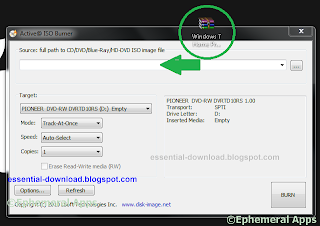
Step 2: Now that you have the Windows 7 installation CD it's time to transfer the files you downloaded into the flash drive. Once you have done that insert the installation DVD and turn off the computer. Move on to the next step.
Step 3: If your computer goes to installation mode when you turn it on skip this step. Since some computer are not set to start up the disk drive before the hardrive which causes the computer to ignore the installation CD. We will have to set it up ourselves. Turn your computer on go into the BIOS settings by pressing F12 or F2. Find the boot up section and change the boot up order. Move the disk drive in place of the first one.
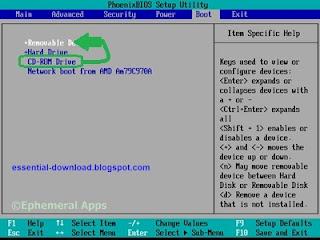
Step 5: We will need to wipe our hardrive in order to install the operating system. Select your hardrive, and click "drive options". Delete the current partition and create a new one. After creating a new partition format it and click next.
Step 6: The installation will now begin and it will take about 30 to 40 minutes to finish. Once the installation has finished you will need to activate your operating system. There are two ways of doing it. One is to buy a product key and two is to use Windows Loader which is as effective as a genuine product key. To buy a genuine product key from us for $10 which is 19 times cheaper Click Here. We will e-mail you the product key within 24 hours. Please make sure you provide an e-mail address in the check-out form. If you decide to go with the second method you will need Windows Loader, Click Here to download it.
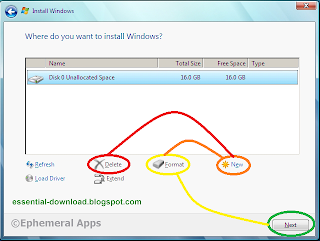
Step 8: Now it's time to install the computer drivers. Drag the driver detector you downloaded previously to the desktop. Open it, and it will give you a list of the missing drivers. You will need to go to your computer's brand website, go to the support section. Select your computer model and download the needed drivers. If you have any questions leave a comment
or contact us EssentialDownload@usa.com. Congratulations you have successfully installed and activated Windows 7 on your computer!
Trouble Shooting:
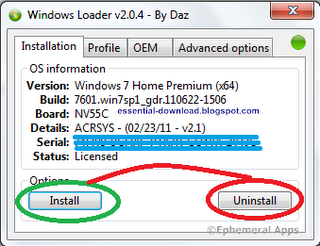
Windows 7 not activated: If your computer cannot be activated with Windows Loader we strongly recommend to buy a genuine product key from us. We offer a 95% discount on product keys, Click Here to buy one.
Installation stuck on 32%: The installation does not take more than 40 minutes at most. If your computer is stuck at 32% and it's been more than 40 minutes you will need to shut down your computer, clean the installation CD, and repeat step 5.
No Wifi/Internet connection: Don't panic it's completely normal that none of your drivers may work after fresh new installation of an operating system. You need to install your computer drivers. Go back to step 8.
Rate:





http://www.alatpemadamkebakaran-id.com/
ReplyDeleteKebakaran bisa terjadi oleh siapa saja untuk antisipasi sediakanlah alat
pemadam kebakaran di rumah anda. informasi alat pemadam kebakaran untuk wilayah jakarta silahkan buka tautan ini. atau anda juga bisa lihat info alat pemadam api di situs-situs kami yang lain. silahkan buka tautan tersebut..
Kebakaran bisa terjadi oleh siapa saja untuk antisipasi sediakanlah alat pemadam api di rumah anda. informasi alat pemadam api untuk wilayah jakarta silahkan buka tautan ini. atau anda juga bisa lihat info alat pemadam api di situs-situs kami yang lain. silahkan buka tautan tersebut.
Kebakaran bisa terjadi oleh siapa saja untuk antisipasi sediakanlah tabung pemadam api di rumah anda. informasi tabung pemadam api untuk wilayah jakarta silahkan buka tautan ini. atau anda juga bisa lihat info alat pemadam api di situs-situs kami yang lain. silahkan buka tautan tersebut..
Kebakaran bisa terjadi oleh siapa saja untuk antisipasi sediakanlah tabung pemadam kebakaran di rumah anda. informasi tabung pemadam kebakaran untuk wilayah jakarta silahkan buka tautan ini. atau anda juga bisa lihat info alat pemadam api di situs-situs kami yang lain. silahkan buka tautan tersebut..
Kebakaran bisa terjadi oleh siapa saja untuk antisipasi sediakanlah isi pemadam kebakaran di rumah anda. informasi Refill Isi Pemadam kebakaran untuk wilayah jakarta silahkan buka tautan ini. atau anda juga bisa lihat info alat pemadam api di situs-situs kami yang lain. silahkan buka tautan tersebut..